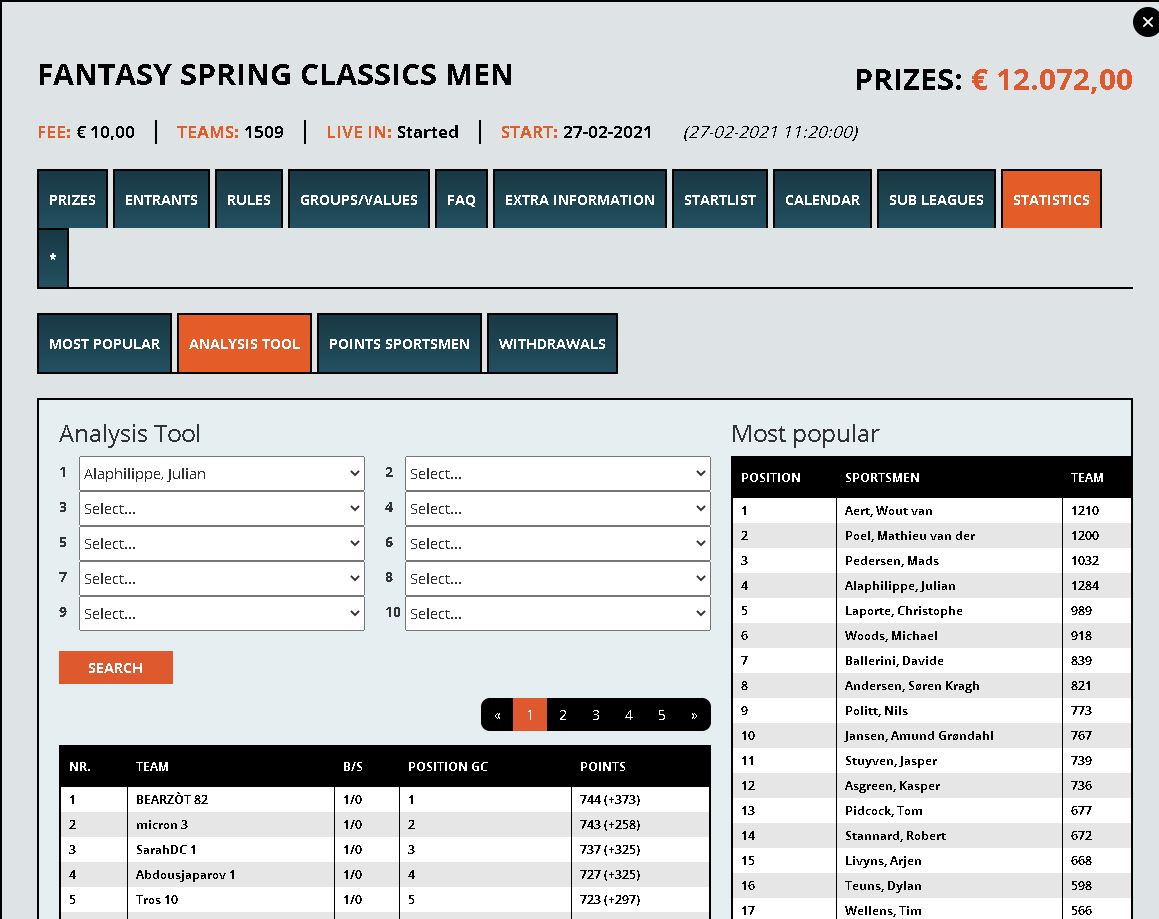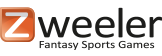On Thursday, March 11, Zweeler upgraded their design after 5 years and put a mobile version live. A lot of people will say that it was time to introduce a mobile page, but there are also people who are disappointed that the design, they have been using all these years, has suddenly changed.
Everything we had before is still there, just in a different place. In this tutorial we will go through all the options for desktop and mobile with screenshots.
Tutorial Zweeler Fantasy Sports Games!
Because Zweeler offers many types of games and for many sports, we thought it would be practical to create a tutorial for all general matters not directly related to a game.
We would like the new players to feel at home quickly and then it is very important to give a good explanation. Below we indicate which part is discussed in each issue. Scroll down to see a specific topic you are interested in.
- Index: How do I find a game?
- Lobby/My lineups/Results/My account: what can I find there?
- How do I deposit money to my Zweeler account?
- How do I create a team for Fantasy Cycling (15+5 and budget game)?
- How do I create a team for Fantasy tennis?
- How do I pay my team?
- How do I adjust a team if an athlete dropped out before the game started?
- Joining a Prize or Open subleague!
- How do I transfer money back to my own bank account?
- Rankings and results, where can I find them quickly and how does it work exactly?
- Analysis tool
Registration advice: If you registered via a Hotmail/Yahoo email address, then there is almost a 60% chance that the activation email ended up in your spam or somewhere else. If so, send us a quick email at support@zweeler.com and we’ll make sure your account is manually activated ASAP.
Index:
On our index there is a nice promo story, but eventually you have to click on “Go to the games” and then you will reach the Lobby
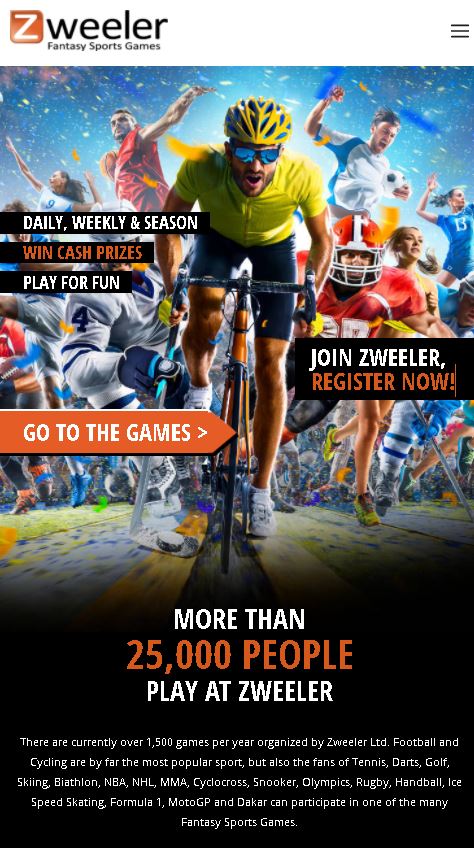
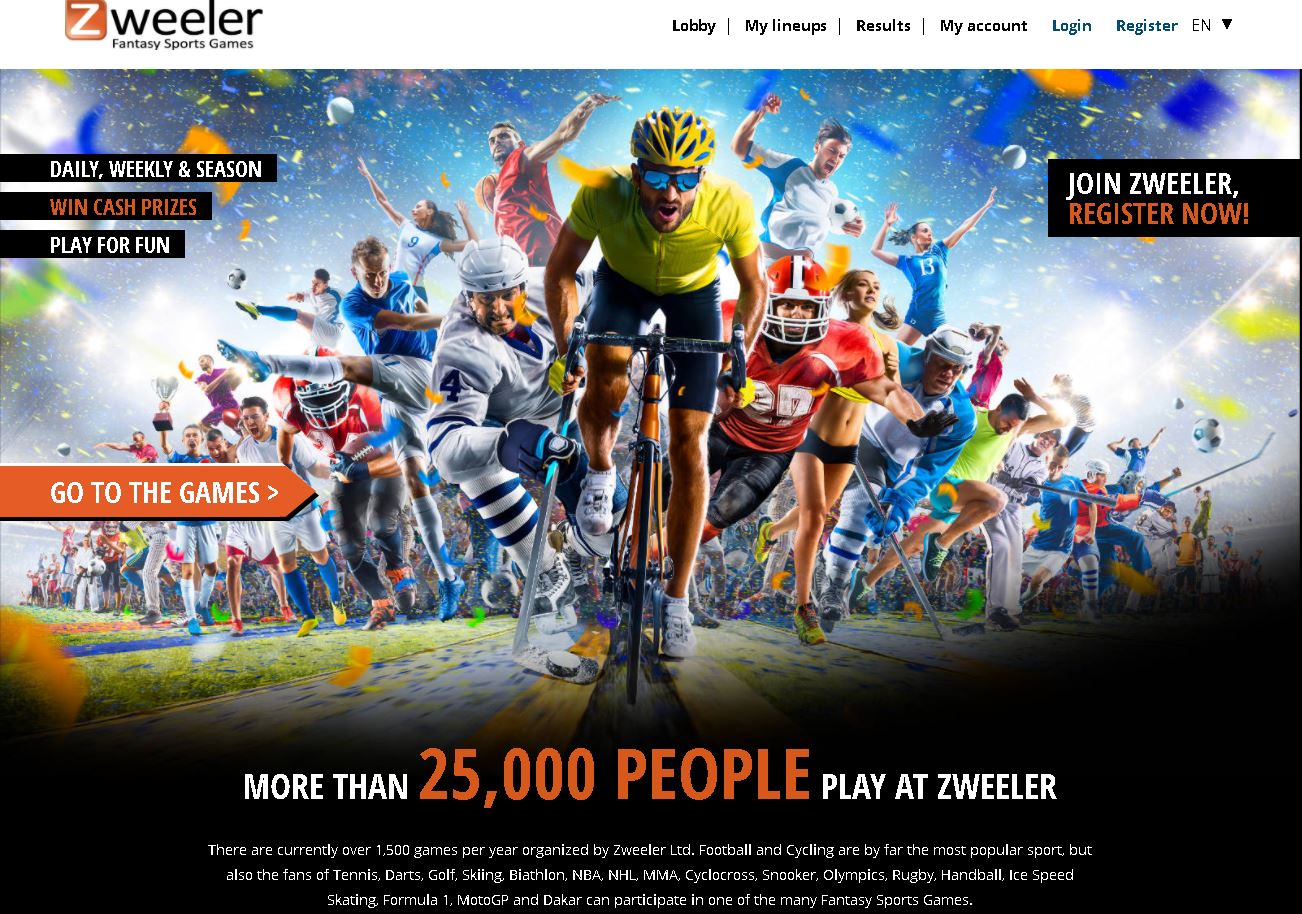
1 Index: How do I find a game? (Desktop)
We recommend that you first log in and then go to the Lobby. If you do not login, you can click on the games which are live for registration. If you open the game you will see all Game Details. If you want to create a team, please login first.
If a game has not been launched yet, and it goes live in a few days, in most cases it will just be in the Lobby. You can select the game and click Enter to go directly to the team creation.
Above the 3 banners, there are sports icons. You can sort per sport, if you click on the icon. You will see the games for just that sport for now and in a few weeks. If you want to go back to all sports, just click on Lobby (top of the page). If you click on “Load more” at the bottom of the page, then more games will appear. You can also click on the header “Prizes” to sort from high to low.
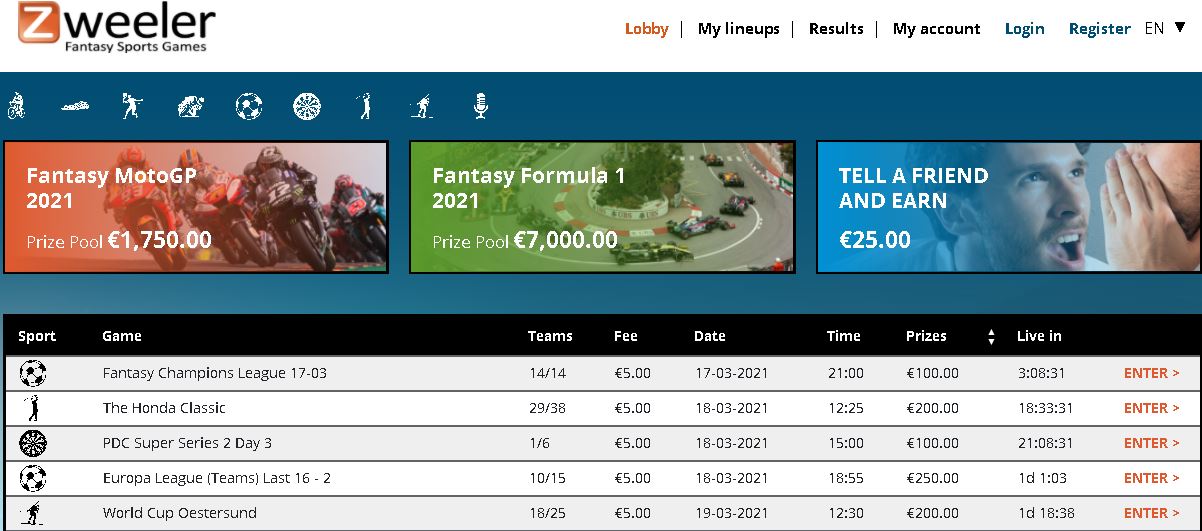
If you have not yet logged in, and then click on a game that is already live, you will be taken directly to the Game Details.
Everything about the game can be found here. Even if the game has started (you can find it via the Results at the top of every page), there is a link in the left column which is called: Game Details. Here you can find all the pages that we used to have on a separate page. So you can click on the buttons, and then rules, prizes, FAQ, extra information, startlists, calendars, subleagues, and also the profiles for cycling will appear.
Be sure to click on the statistics as well, we have lots of great reports there. Including the most popular, Analysis tool, and points per sportsmen/team.
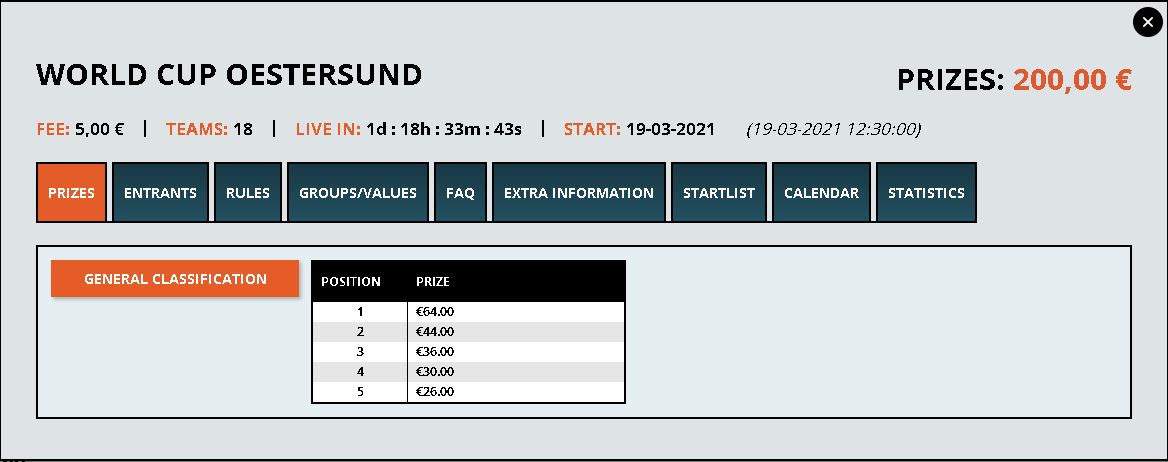
We also have this “Game Details” on mobile, of course. There it’s a bit more compact, but exactly the same:
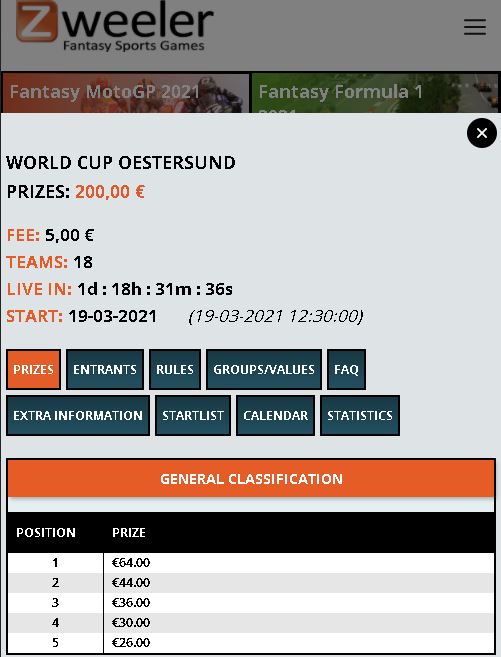
2 Lobby/My lineups/Results/My account: what can I find there (Desktop)?
At the top of each page, we have 4 links (Lobby/My lineups/Results/My Account) to 4 very useful pages. And because they are on every page, you can always navigate back to any of these pages.
![]()
The bell is used to let you know that you have won a prize, or that we have a good offer, a new game, a bonus, a TAF promo or an explanation of our newsletters. So if the bell rings then take a look to see what’s going on, because you just might have won a prize.
Mobile:
If you are logged in, then under “Choose Sport”, you can select all upcoming games by your favorite sport. You can also use Sort by, sort from high to low prizes and vice versa.
Now if you click on the 3 dashes in the top right corner, on mobile you will also see the links: Lobby, My Lineups, Results, My Account, Invite a friend and earn 25 euros, a language switcher and you can log out and deposit money to your Zweeler account here. See the 2nd screenshot below this one:
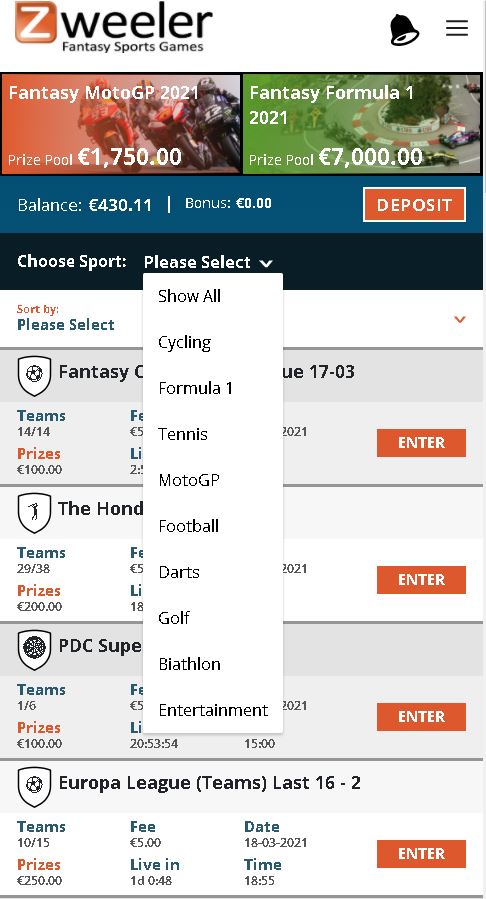
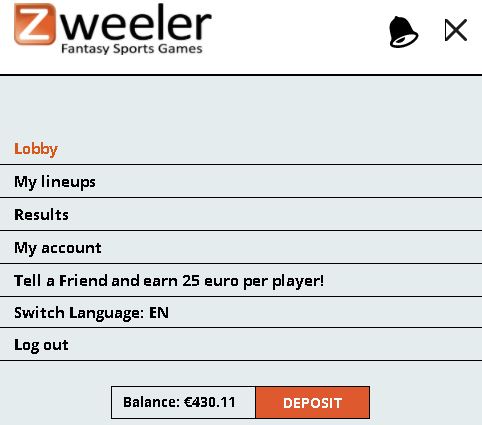
Lobby
That’s where we put all the live games and upcoming games. Sort of a mega Zweeler calendar.
My Lineups
If you are creating teams, and the game has not started yet, you can find your lineups here. Of course they are also in the team creation, but this is where all the games come together. This overview is all you need, as soon as the game has started you will have to look at your teams via the game results.
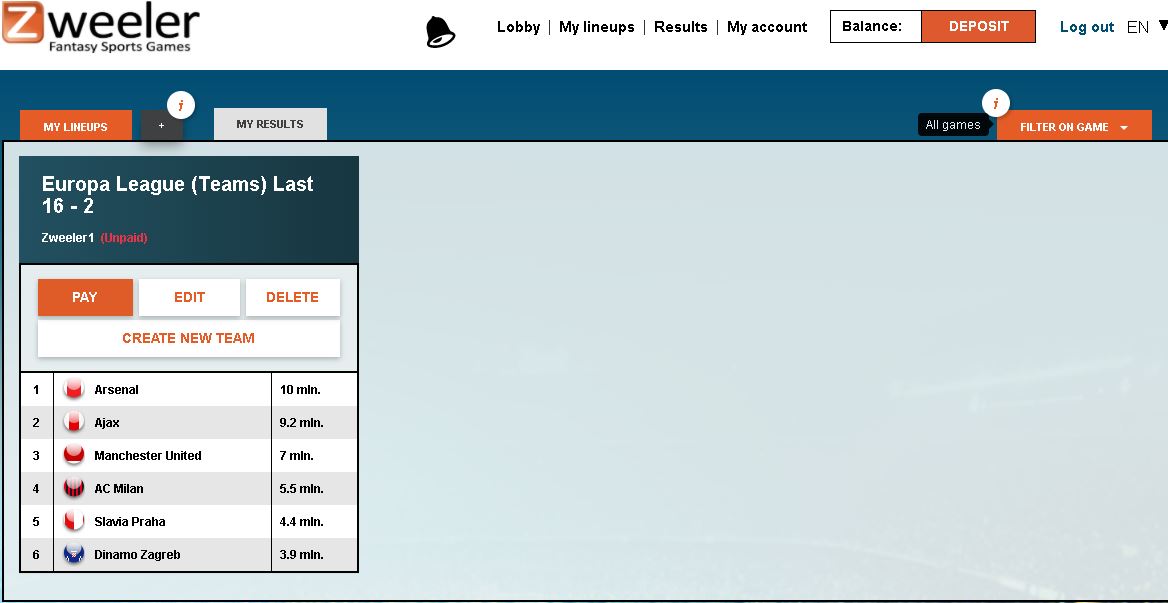
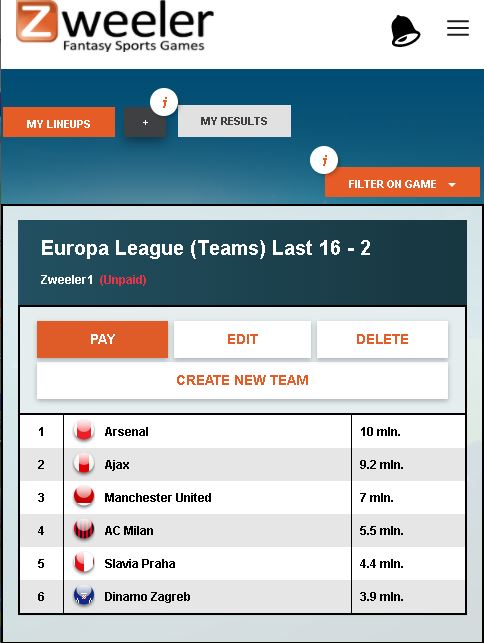
My account
Through “My Account” you can see all the transactions you have done since you registered with Zweeler. All teams you have paid, deposits, withdrawals and bonuses.
Desktop:
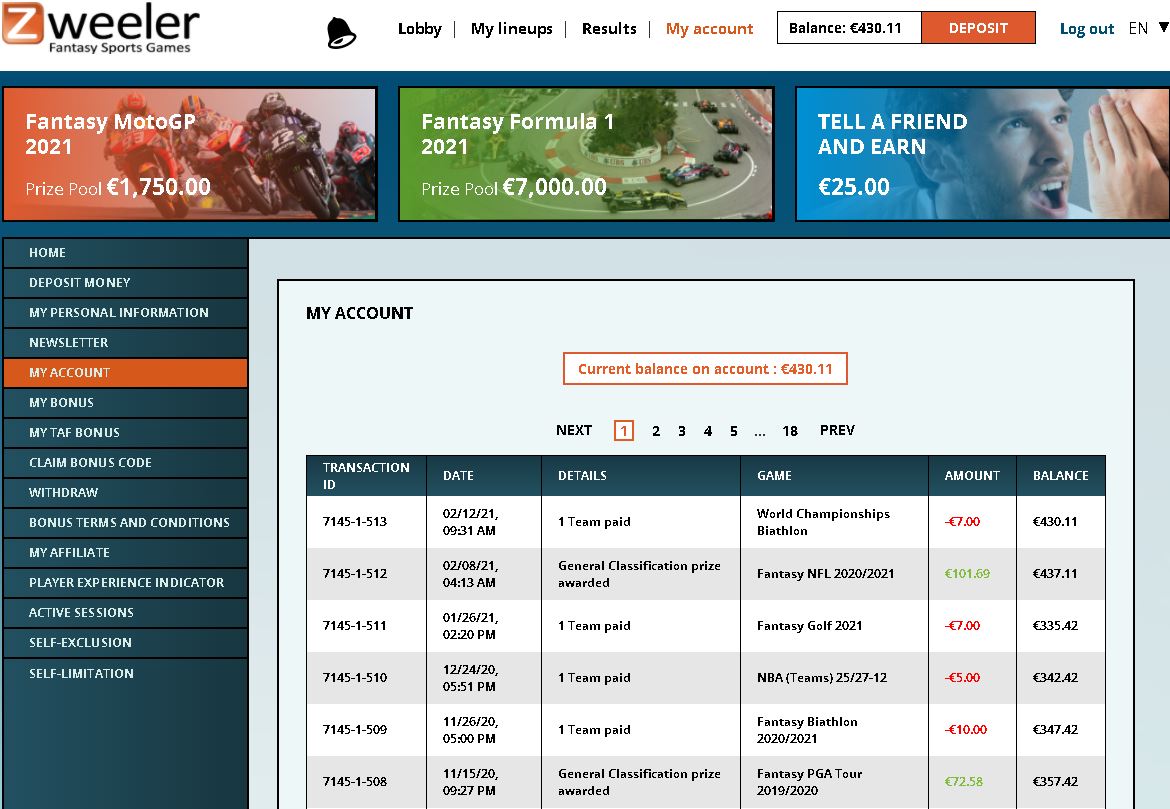
Mobile:
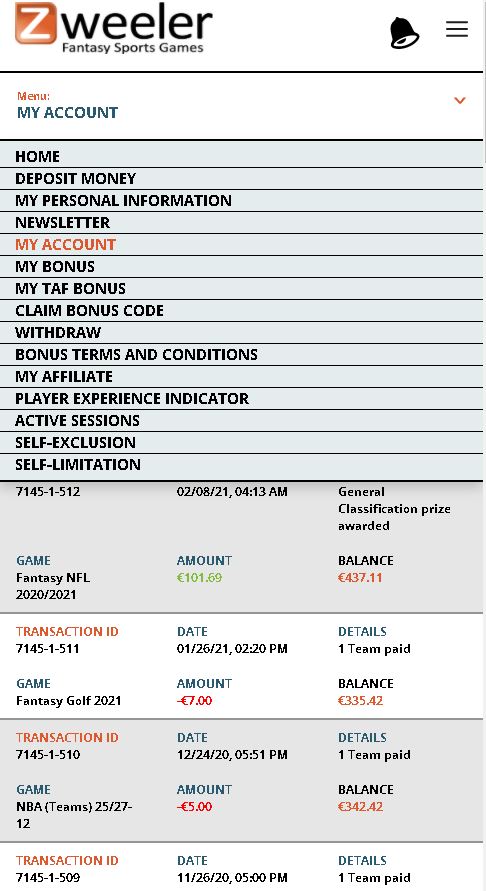
Here you can also see the overview of “My personal data” and where you can change everything.
Newsletter: there you can indicate per sport, which newsletter you would like to receive.
You can also find the Withdrawal page here, which will be discussed in more detail later.
My personal data on desktop and mobile. Here you can change all your personal data like password, email, address etc.
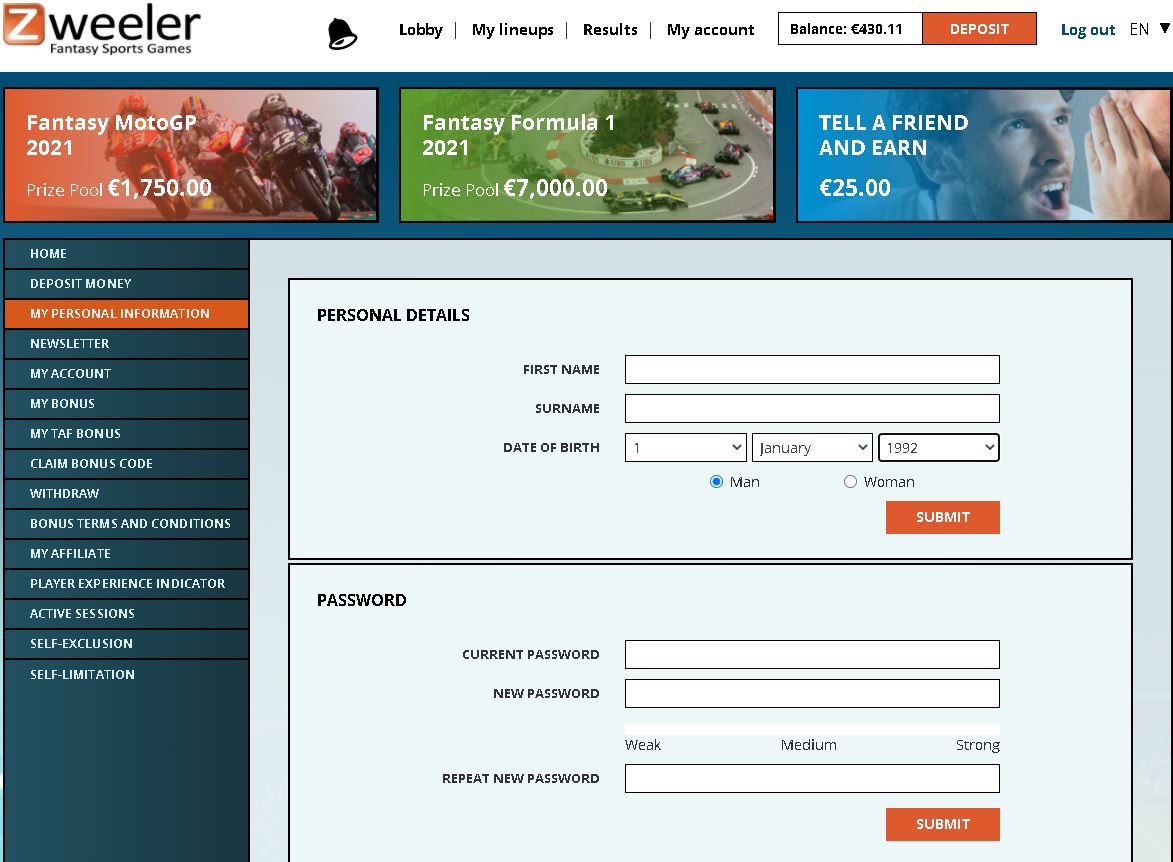
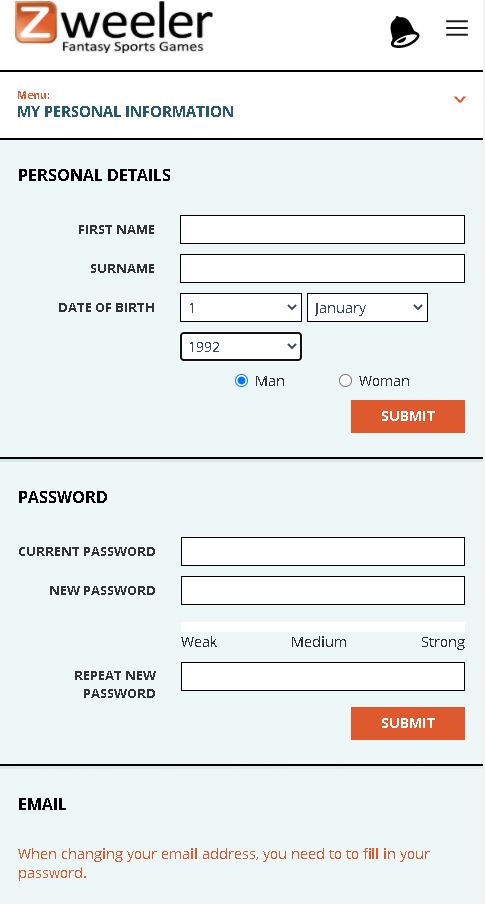
In addition, here you can also find the terms of the bonuses and also how much bonus you have left and how long it is still valid. There is a counter at “my bonus” which shows it exactly.
For those players who have signed up someone via the Tell a Friend module, you can see here exactly what the status is of all their friends who have been invited, and whether you are entitled to a 25 euro bonus!
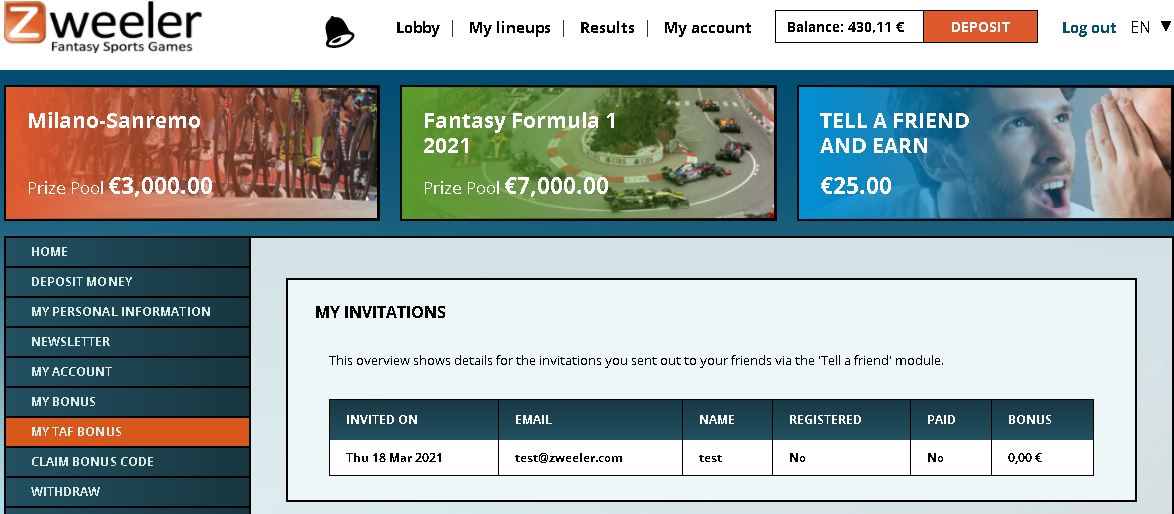
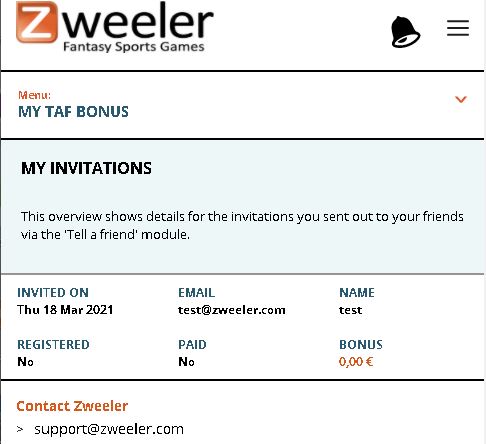
On this page you can also find the Player Experience Indicator. This is a Zweeler ranking based on your performance during the last 5 years in all Zweeler games. In the very near future Zweeler will also organize games for beginners and then only players who have no ranking and are in Level 1, will be able to participate.
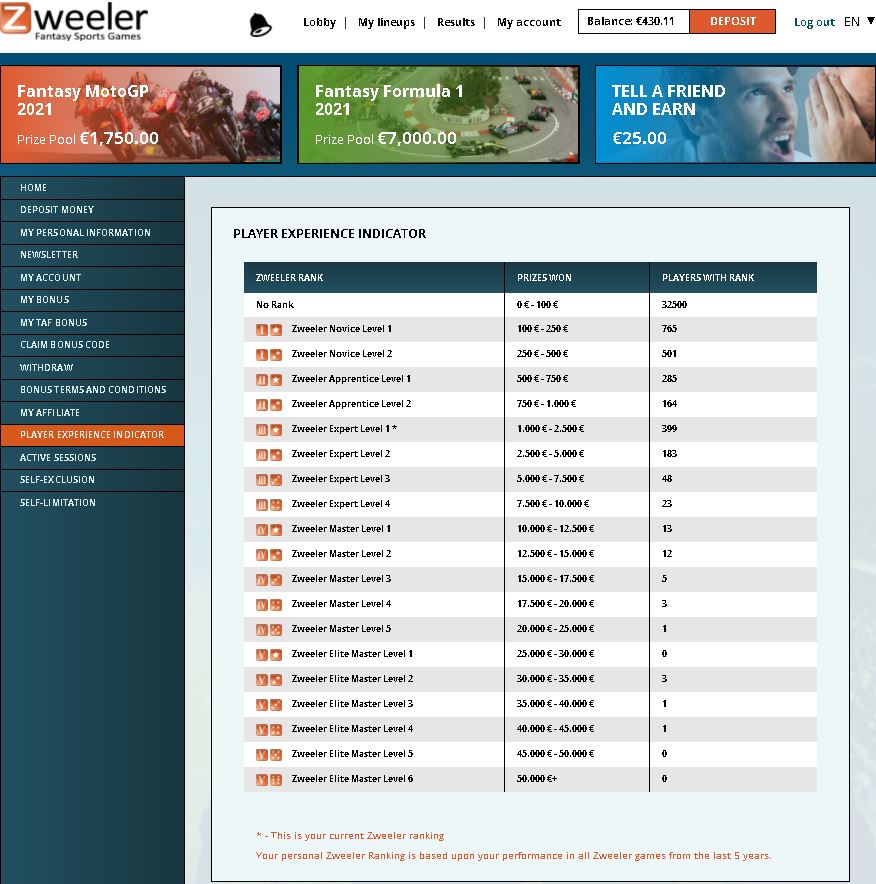
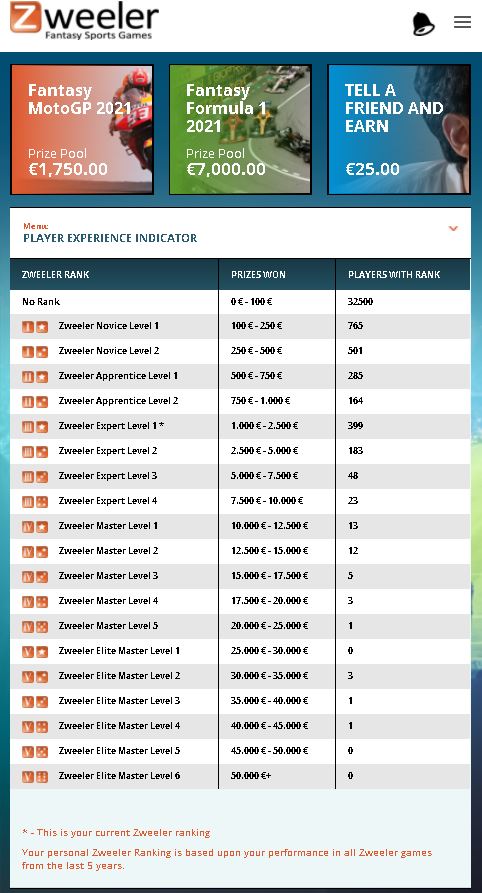
You can also claim bonus codes here and read the terms of all bonuses again if something should be unclear.
Finally, we also have the link to go to the “Deposit” page. More on that at point 3!
3 How do I deposit money to my Zweeler account?
Without money on your Zweeler account it is possible to create a team, but it is not possible to participate in a paid game. When you want to deposit money, click on the link “Deposit”. This is located anywhere at the top of the page on desktop and mobile.
Enter the amount you want to transfer, and click continue. If it is your first deposit, also note that if you deposit more than 25 euros, you will get a bonus. Always read the bonus terms to understand how you can use it. This is to avoid any disappointments!
Now choose a payment method (iDEAL, Klarna, Skrill, Credit Card, Bancontact and bank transfer), and follow the instructions! The payment options showed can change per country. we do not offer all options in all countries.
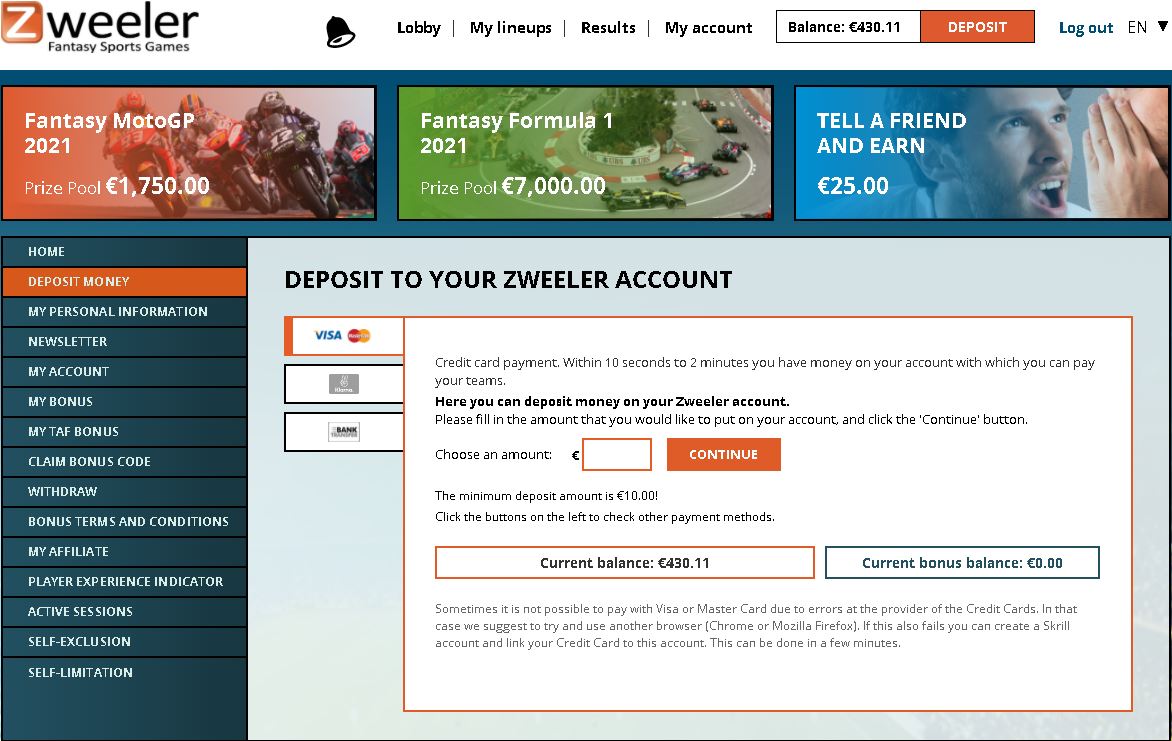
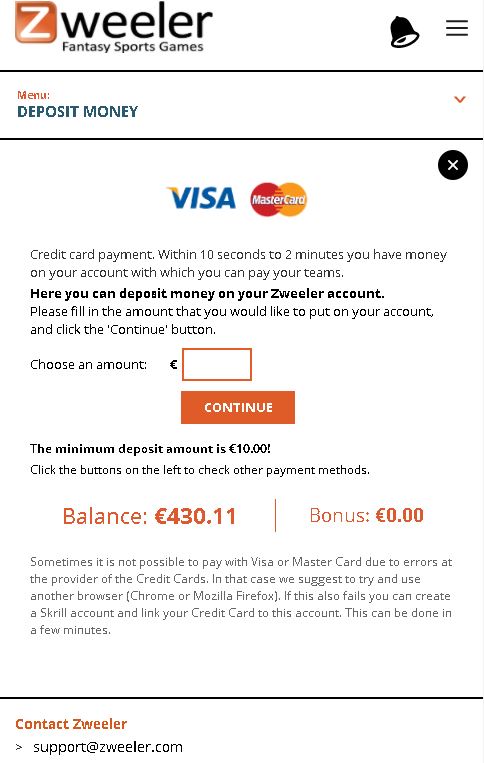
If there is an error and it is not possible to deposit, which can always happen, please contact us immediately at support@zweeler.com. There are also failures with the banks (iDEAL), the Credit Card companies, Klarna, Skrill etc. We can find out very quickly what is going on and give you a tip on how to deposit the money so you can participate in the games.
4 How do I make a team for a cycling game (15+5 and budget game)?
- Always check how you can get earn points with your team. This is different for each game and crucial for your decisions to be made. The 15+5 game, for example, only gives points to the top 20 in each stage and there are some extra questions that you don’t get a whole lot of points for, but they can make you finish a few spots higher. There are no points for the final classification in the 15+5 game! In the s called “budget games”, you can get points for the final classification. So always check that first!
- Analyze the profiles and see what kind of riders you need in which stage. It is important that you know how many sprint stages, time trials, uphill finishes, transition stages and how many stages end up in a hill (to decide if you want punchers in your team or not).
- Always look at the “most popular” overview to make sure you haven’t missed anything. If you see a name of a rider you haven’t heard of very often, go to sites like CQRanking.com or procyclingstats.com to take a closer look at what this rider has been doing over the last few months. Note that in the Tour/Giro and the Vuelta, there are also riders among them who have been chosen many times in a “0 point team”.
- In a 15+5 game the substitutions are crucial to achieve a high position so think carefully about who you pick there. It often happens that certain sprinters don’t feel like going over the mountains, or don’t have the strength for it. The advantage of that kind of sprinters is that as soon as they get out, a substitute comes in. So then it’s important to have a rider ready who is good in the mountains as a substitute. You then get the most out of the sprinter and the climber. Sometimes a sprinter is placed as the 5th substitute when you know he will certainly make it over the mountains and his faster team leader will have dropped out.
- There are many sites in different languages that make excellent previews. Check if you see any riders there, what they think of it and then decide for yourself what your final team will be.
- If you want to compete for stage prizes in a 15+5 game, make a separate team with only sprinters, or climbers, or time trial specialists, etc. Even a team with attackers often gives the best results because almost nobody makes such a team and the prizes for such a stage are exactly the same.
- In the 15+5 games for the Giro d’Italia, Tour de France and Vuelta a Espana there is an additional ranking where you have to get 0 points with your chosen riders. When you reach 0 points you win the “0 points jackpot”. Make sure you also predict the extra questions wrong!
- In the budget game we also have substitutes, but they enter the game in a different way than in the 15+5 game. Which substitute will joing your team depends on the value of the dropout. The substitute with the closest value to the dropout will take his place. Always check the rules of the game so you will never be surprised!
- In the budget game, there are points for the general ranking. Those count quite a bit too, so keep an eye on that.
- Always become a member of a prize subleague. This costs nothing and can just give you an extra prize. There are many people who set up a prize subleague and put the password in the topic. At the bottom of this tutorial we have provided a brief explanation of how to set up a prize subleague yourself or how to join another subleague.
The team creation:
When you are logged in, click on a game in the lobby. Then go directly to the Team Creation module. On desktop this is exactly the same as the previous design. The only thing different is that in the left column we don’t have many links anymore to all pages with useful information.
Instead we have 1 link called “Game Details”. Here you can find all the pages that we used to have, all on one single page. So you can click on the buttons, and then the rules, prizes, FAQ, extra information, startlists, Calendars, subleagues, and also the profiles for cycling will appear.
Desktop:
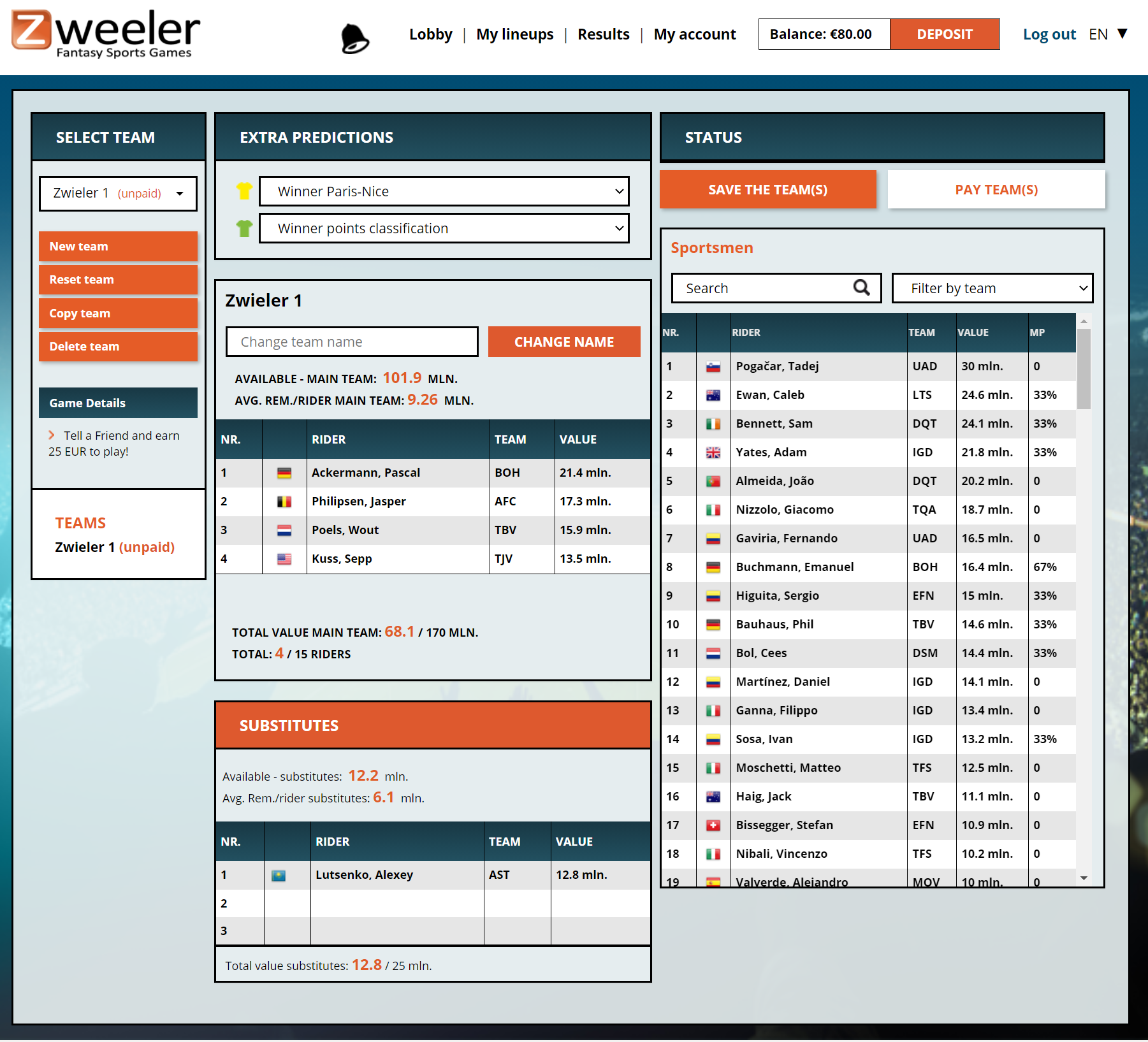
Mobile:
Of course, the mobile page did change, because there we have to fit a lot of information on a relatively small screen.
Again, the button Game Details is very important, to find all information about the game. It is located next to the Team name.
If you now tap on + add sportsmen/team, you will automatically scroll to the riders you can add to your team. Just a matter of tapping and they will enter your team. You will also notice that you then go back to the top. If you tap again on + add sportsmen/team then you will go to the sportsmen again.
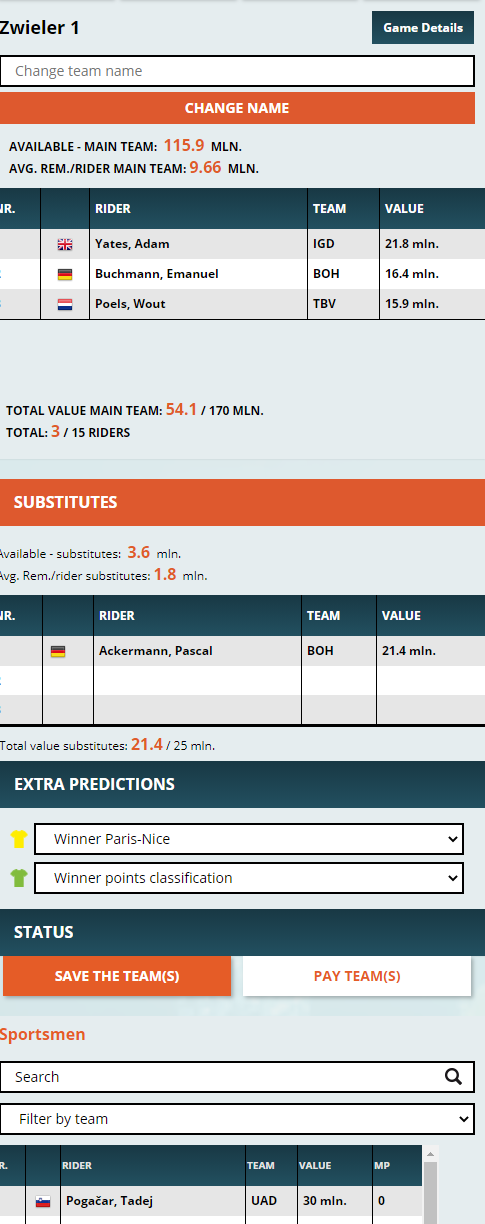
You can select a rider by tapping on his name and he will automatically join the team. If you want to remove a rider from the team, you can do so by simply tapping on him.
If you have selected 15+5 riders, the extra predictions still have to be answered. If you accidentally forget to do so and already tap on “Save team(s)”, the status box will indicate what exactly is going on. Just follow these instructions and tap on “Save teams”.
5 How do I create a team for Fantasy Tennis?
- Always check how you can get earn points with your team. In tennis this is not very exciting, because it is almost the same in all types of games (groups and budget).
- Always study the “most popular” overview and if you see a tennis player who is really chosen a lot, and is not yet known to you, look around on sites like tennisexplorer.com to see why this is the case.
- Also look at the surface of the tournament and what certain tennis players specialize in. There are tennis players that are very good on grass only but we also have some great gravel specialists that don’t do much on any other surface.
- Make sure that no tennis players are facing each other in the draw. You can already make your team before the draw has been announced (the draw will be announced a few days before the start), but always check once the draw has been made.
- The draw is also shown in the team creation and each tennis player that you have selected is indicated with a different color. So you can see, at a glance, who your players are up against. See example!
When you are logged in, click on a game in the lobby. Then go directly to the Team Creation module. On desktop, the page is exactly the same as the previous design. The only thing different is that in the left column we don’t have many links to pages that we then have to open.
Instead we have 1 link called “Game Details”. Here you can find all the pages that we used to have, all on a single page. So you can click on the buttons, and then the rules, prizes, FAQ, extra information, startlists, Calendars, subleagues.
Desktop:
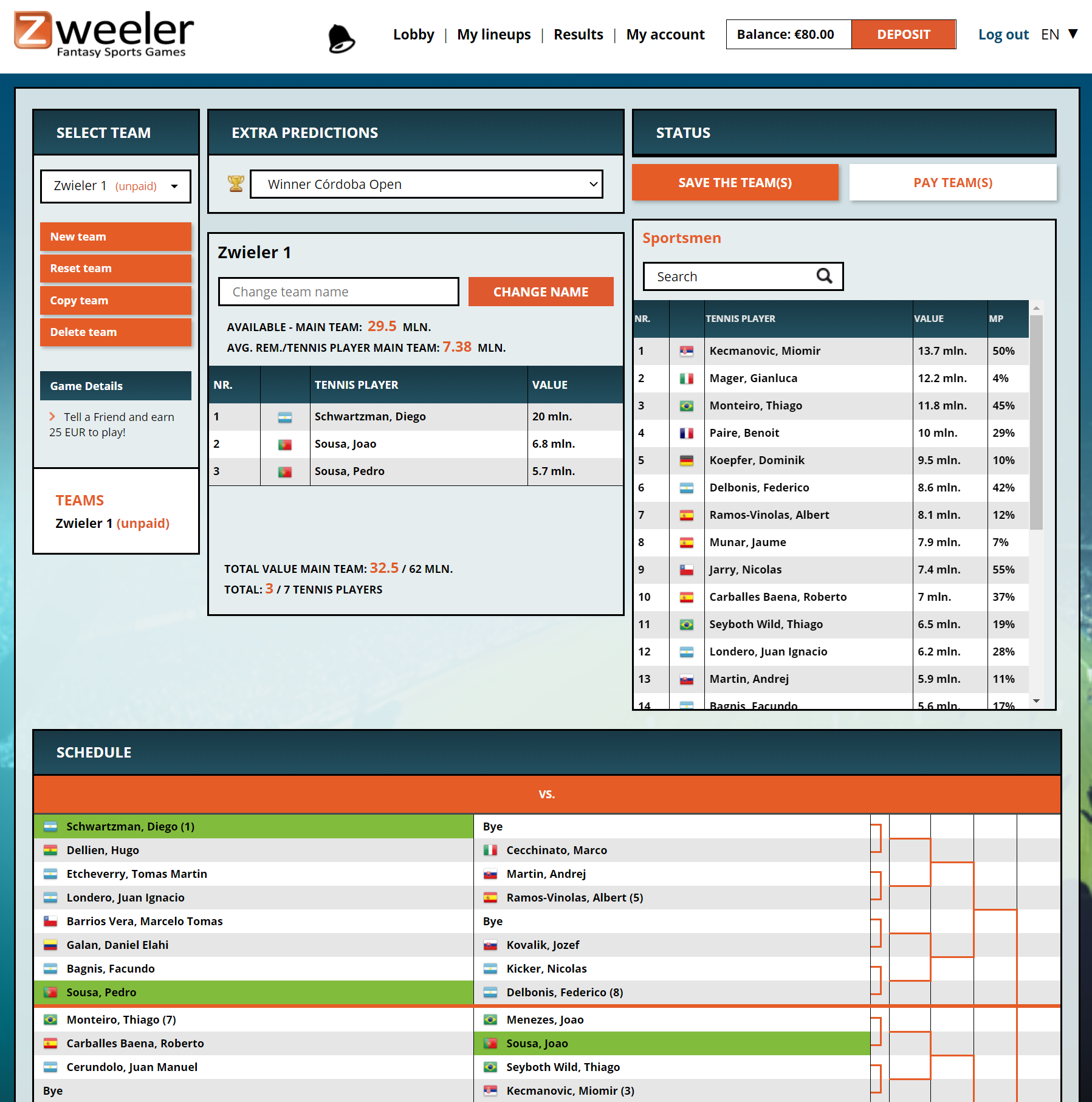
You can select a tennis player by clicking on his name, then he will automatically enter the team. If you want to remove a player from the team, just click on the name of the player.
When you have selected all the tennis players, the extra predictions still have to be answered. If you accidentally forget to do so and already click on “Save team(s)”, the status box will indicate what exactly is going on. Just follow these instructions and click on “Save teams”.
Very handy is that the draw of the tournament is also in the team creation, so you can immediately see if your chosen tennis players will play against each other.
Mobile:
Of course, the mobile page did change because there we have to fit a lot of information on a relatively small screen.
Again, the button Game Details is very important, to find all information about the game. It is located next to the Team name.
If you now tap on + add athlete/team, you will automatically scroll to the tennis player you can add to your team. Just a matter of tapping and they will enter your team. You will also notice that you then go back to the top. If you tap on + add sportsmen/team you will go back to the sportsmen.
Very handy is that the draw of the tournament is also in the team creation, so you can immediately see if your chosen tennis players will play against each other. This is under list of tennis players.
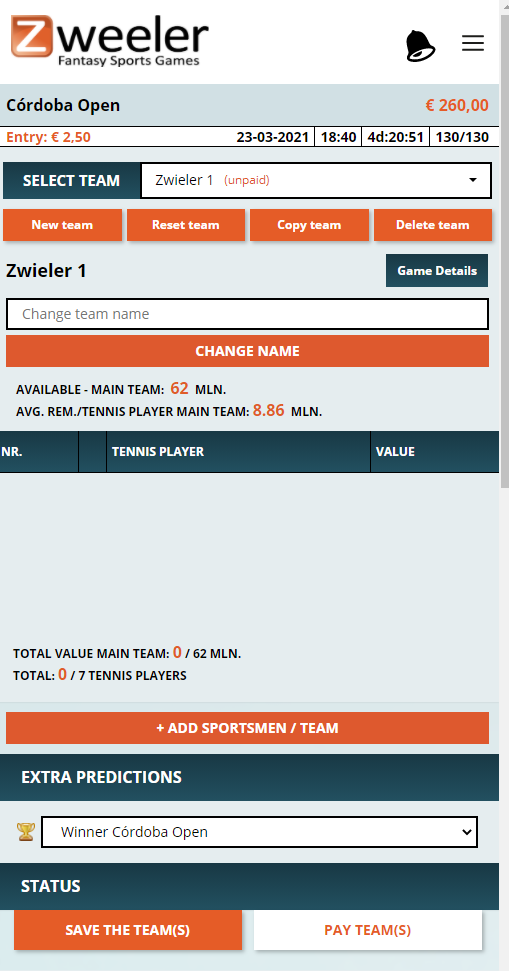
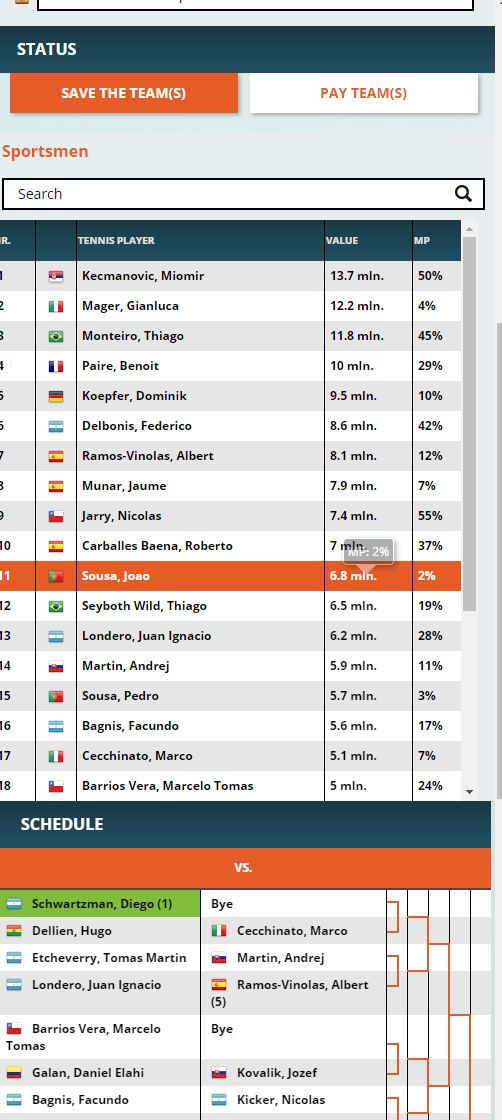
6 How do I pay my team?
If you are still in the team creation, then click on “Pay team(s)” and you will automatically be sent to “My lineups”. This can also be accessed from the links at the top of the screen that are on each page: Lobby, My Lineups, Results and My Account.
When you now click on “pay” in the lineup, a screen comes up where you can indicate which teams you want to pay and what your balance will be after your team(s) is/are paid. Click on pay and then click on “Yes”. If there is not enough balance, there will be a link that will send you directly to the page where you can deposit money into your Zweeler account.
On Desktop and mobile, this payment module is the same.
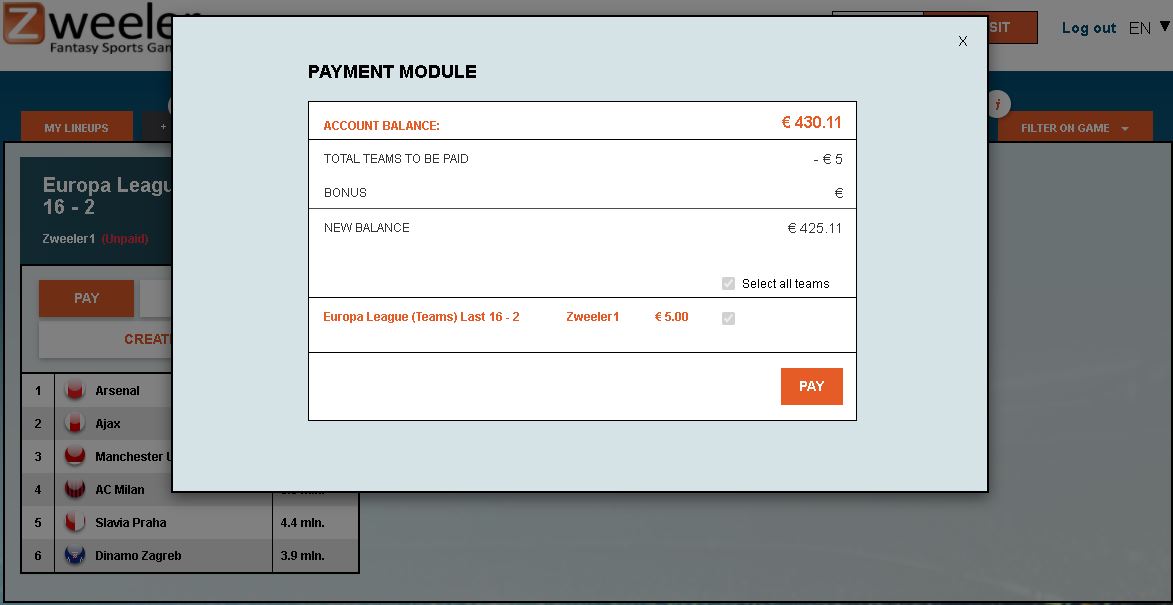
7 How do I change a team if a rider dropped out before the race started?
Desktop: If you have 1 team, click on the rider, and replace it with a new one. If you have more than one team, follow the instruction in the status box of the team in which you have a rider who will not start. You can switch between your teams at the left side (see image). At “select team” you can switch via the arrow, but further down you can simply click on the name of the team.
Always switch all riders in all teams first before you save your team!!
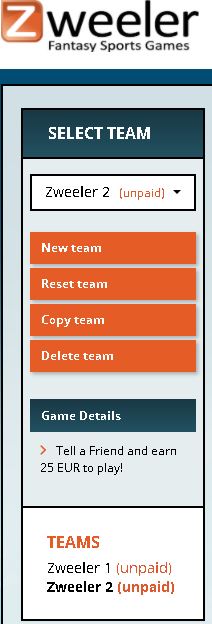
Mobile: If you have 1 team, tap on the rider, and replace it with a new one. If you have more than one team, follow the instruction in the status box of the team in which you have a rider who will not start. You can switch between your teams at the top (see image). At “select team” you can switch via the arrow.
Always switch all riders in all teams first before you save your team!!

8 Join a Sub-league! Always with prizes and free to enter.
In a Sub-league you can play with your friends, colleagues and family in a separate competition. You compete with each other, but also against each other.
You can find the sub league module in the “Game Details” on mobile and on desktop. But also via the Team Creation on the left side of the menu. Not every game has a Sub-league option. Only the “bigger” games.
For every game we decide how many players can join and how many teams will count for the ranking.
It is not possible for a player to join more than one Sub-league.
You can only join or create a Sub-league if you have at least one paid team.
The sub league ranking is created by adding up the points of the best teams per Sub-league (you can see in the description how many). You will join the Sub-league with only one team, so you need to pick the best team from all your created teams! You can switch from team up till the start of the game.
Click on the link “Sub leagues” and you will be automatically taken to the Prize sub league page. If you want to join an Open subleague click on the tab at the top. If you want to join someone else’s subleague, click on “All sub leagues”. See which sub leagues are not yet full (these will have a green plus sign) and whether they are closed (with a lock) or not. Then pick the subleague where the owner has put a password in the description. This is an invitation to join ?
Desktop
Mobile
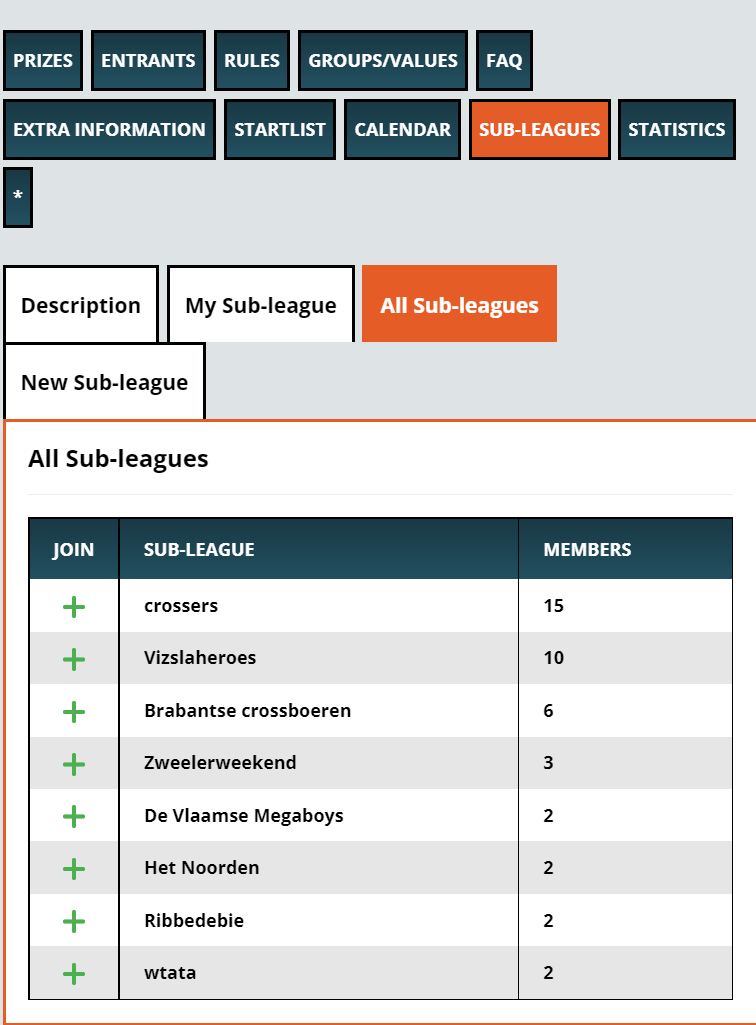
If you tap on the plus sign, then you have to add the password of the sub league. In many cases the password has been give in the description. Then you pick the paid team which will participate for you in the Sub-league ranking. If you have multiple teams, or if you create an extra one later, then you can still switch till the start of the game!
Desktop:
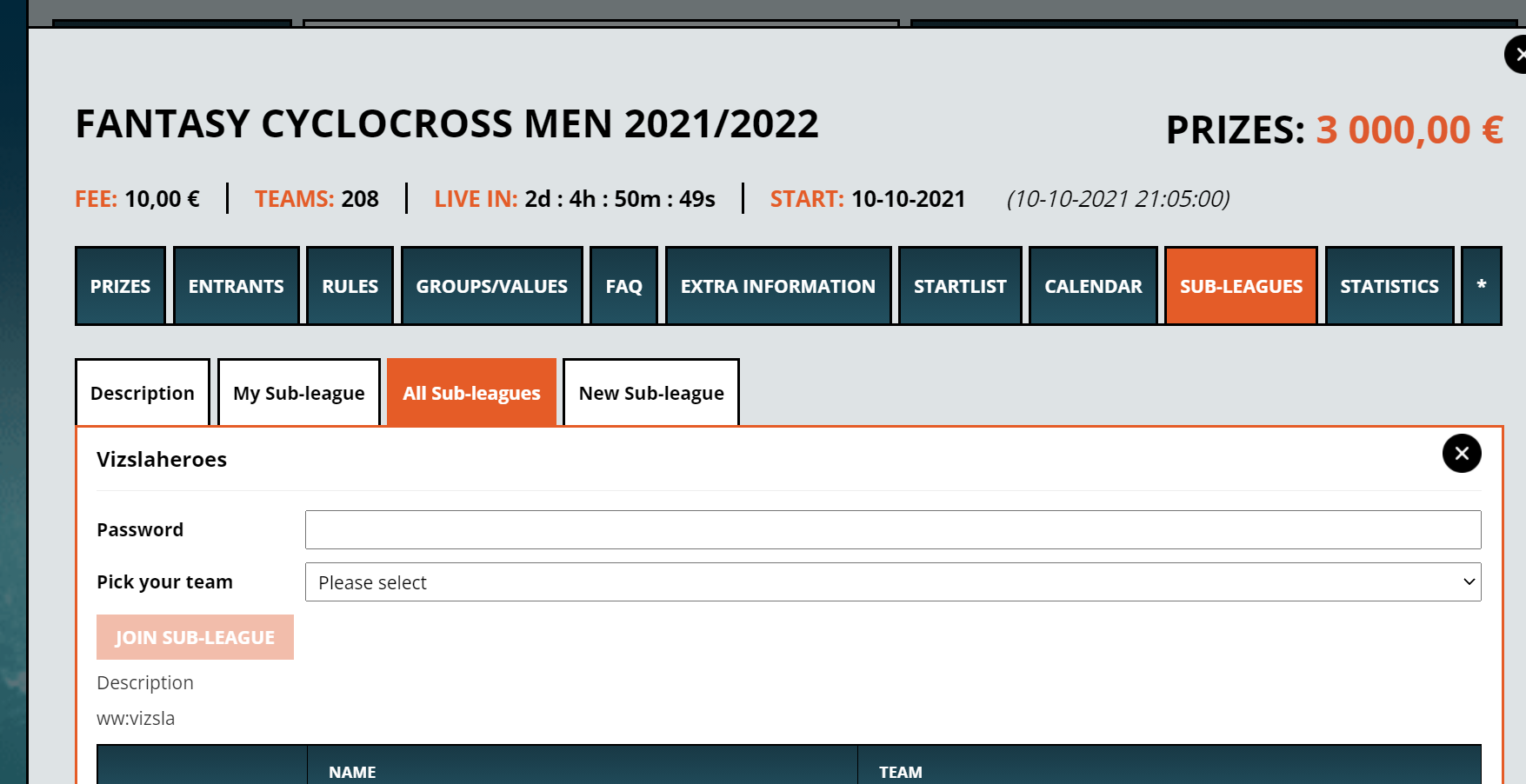
Mobile:
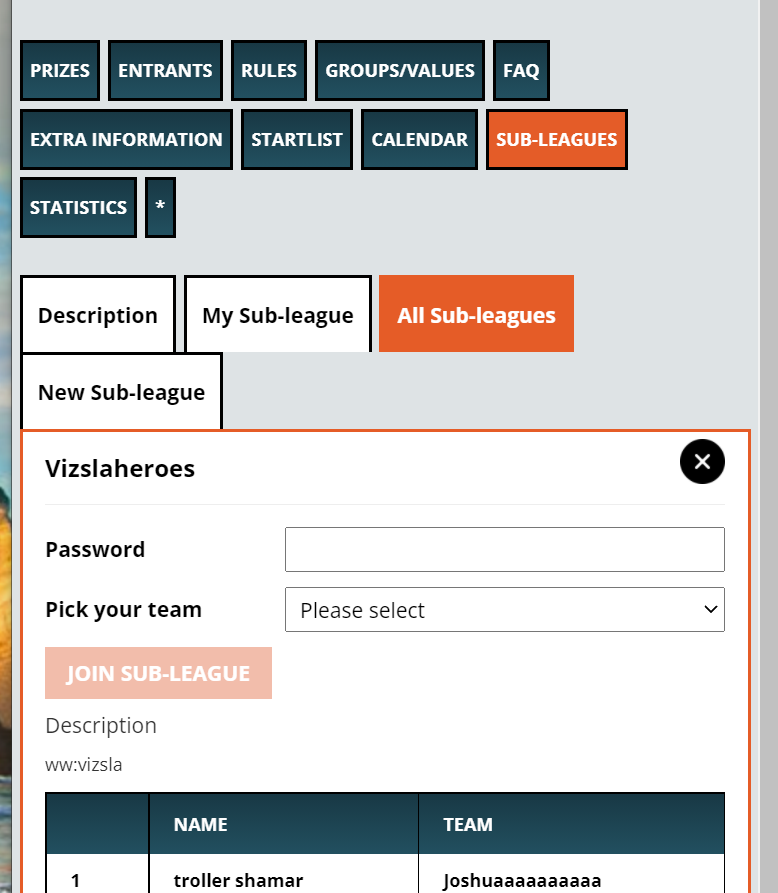
When all sub leagues are full, or not available, you can easily create a new sub league by tapping “New Sub-league”. Fill in the name, two times the password and a description. TIP: If you put the password in the description, anyone can join.
Desktop:
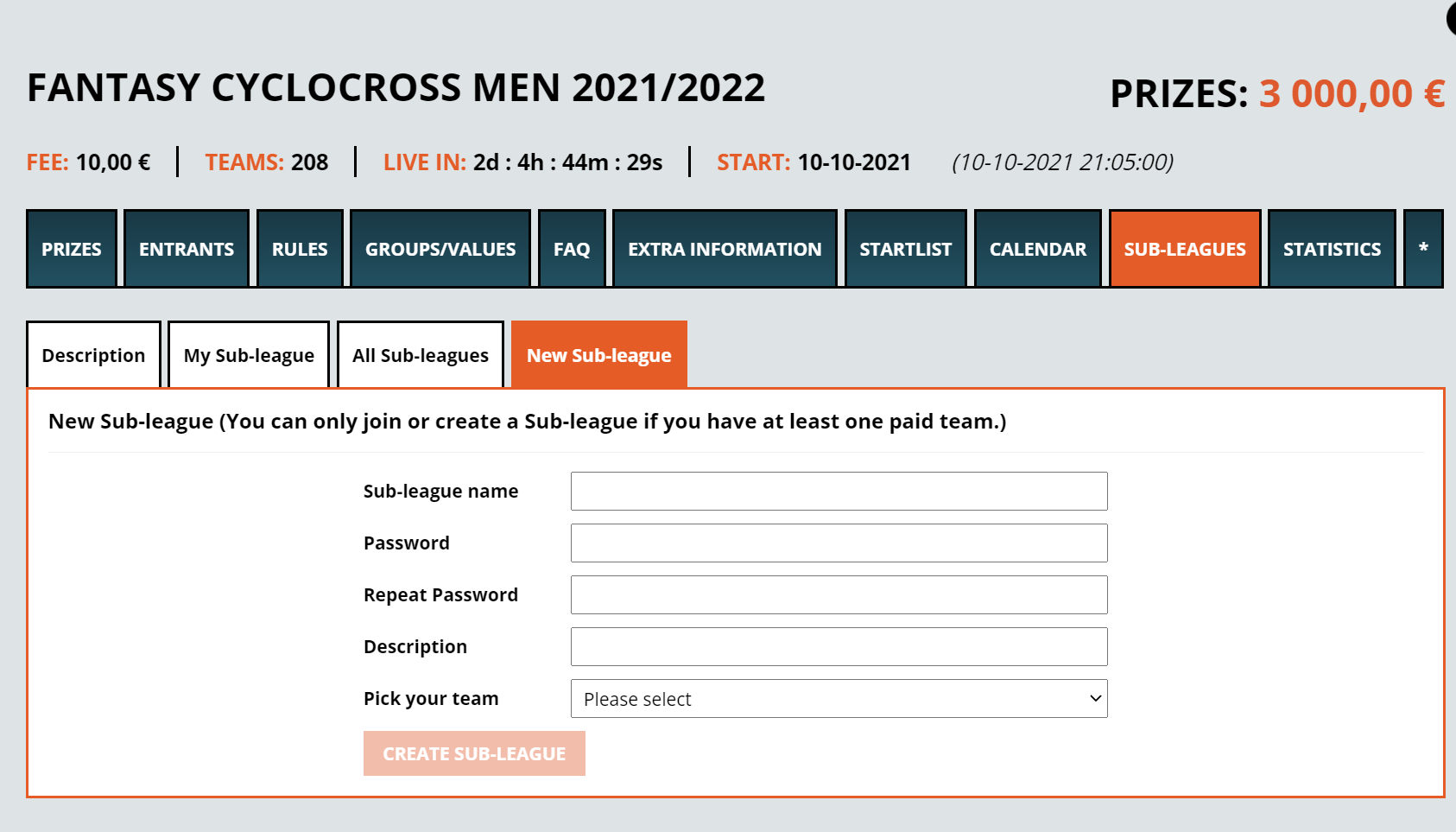
Mobile:
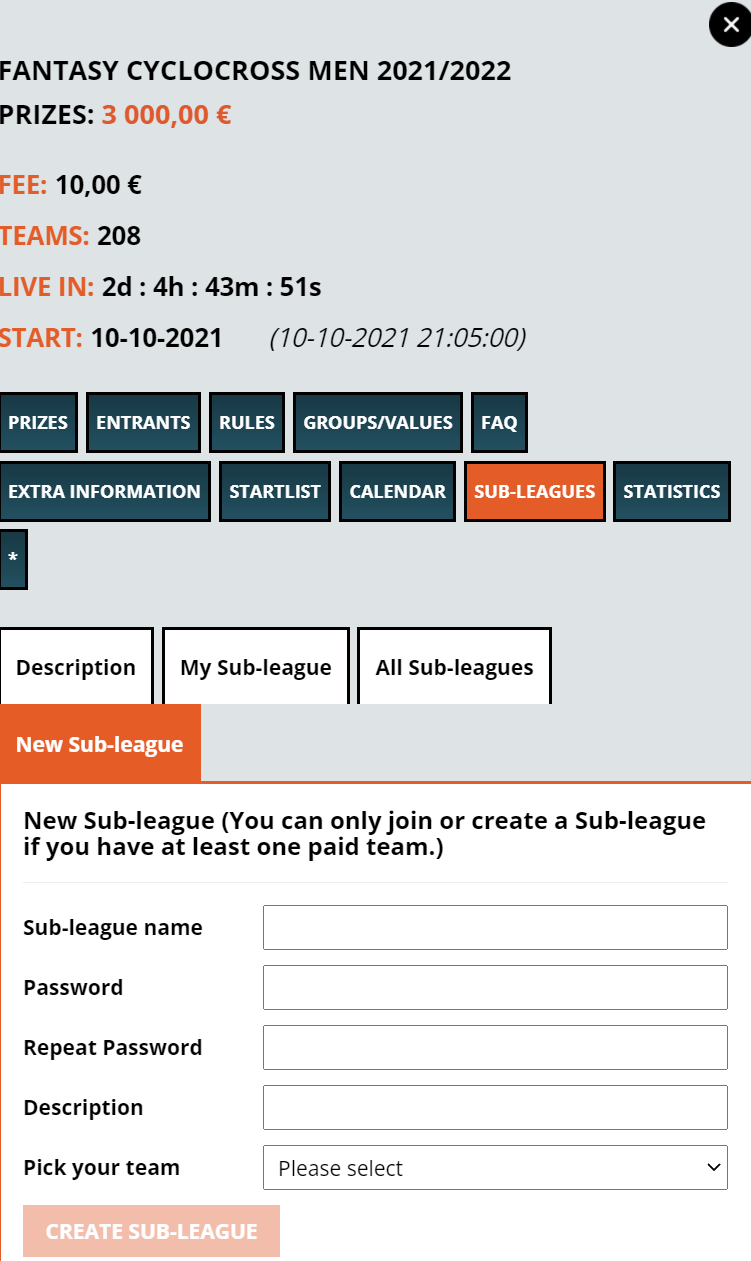
Once you created your own Sub-league, you can also edit later the description and the name of the Sub-League. You can of course also delete the sub-league again.
If you are in the Sub-league you can chat with your friends in the Sub-League.
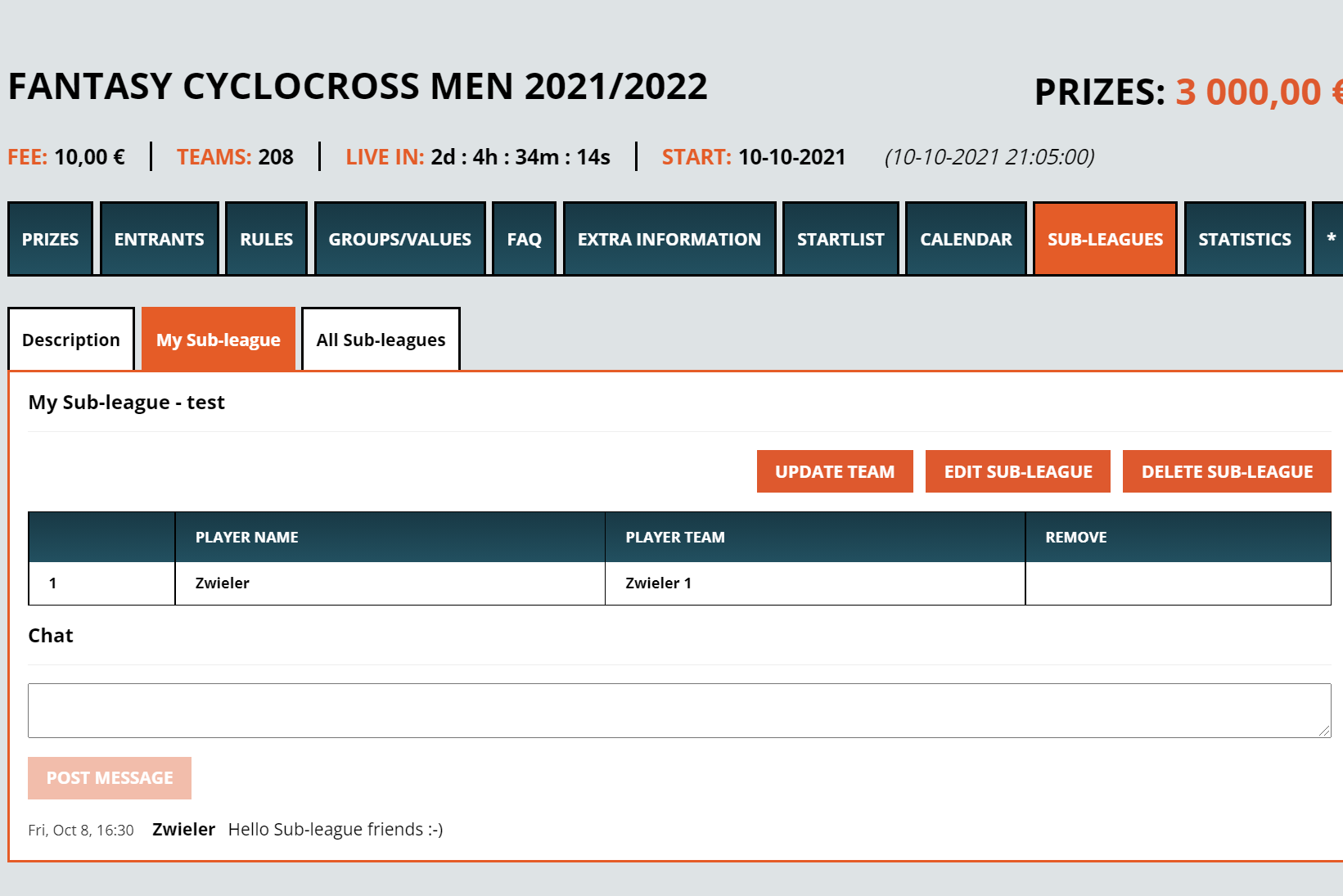
9 How do I transfer money back to my own bank account (withdraw money)?
You go through “My Account” and then choose Withdraw. Choose the desired method of transfer.
Please note that Zweeler is obliged to transfer the money back via the payment method you used to deposit to Zweeler. So if you only used Skrill to deposit to Zweeler, then we will use Skrill for the withdrawal.
Skrill costs the player 1%/2% of the amount to be refunded. This cost will also be passed on to Zweeler when you deposit to Zweeler. You can however use Skrill Rapid Transfer and we recommend to use iDEAL, bancontact, Klarna, normal bank transfer, takes at most 1 day or sometimes half a day, or a Credit Card to deposit to Zweeler!
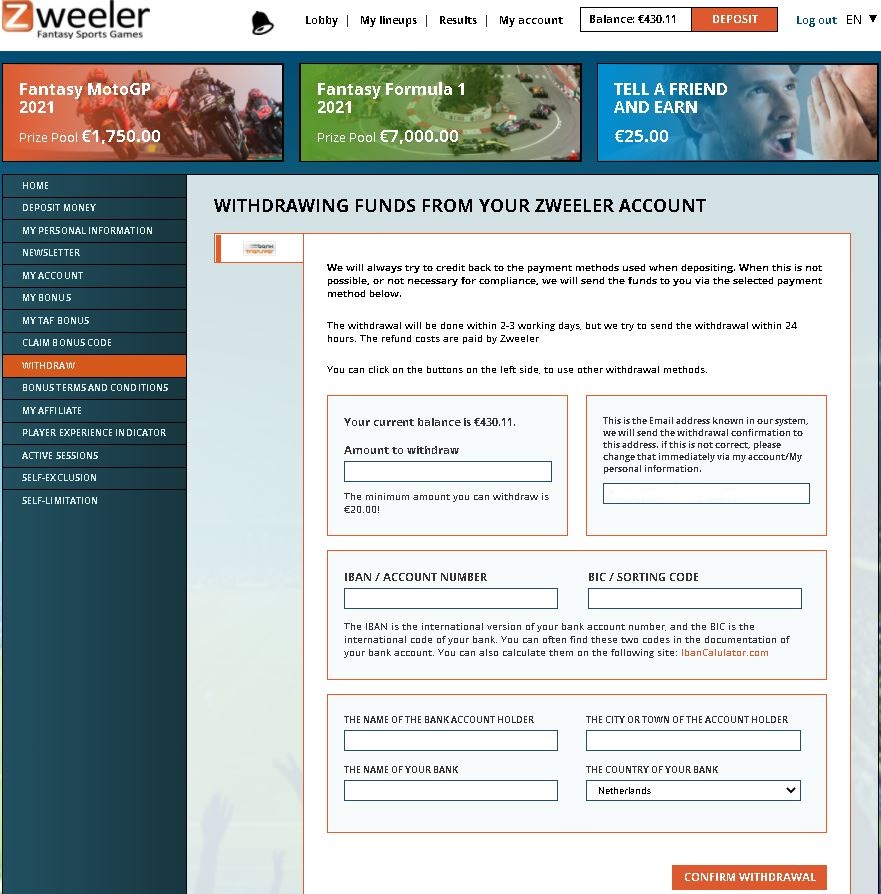
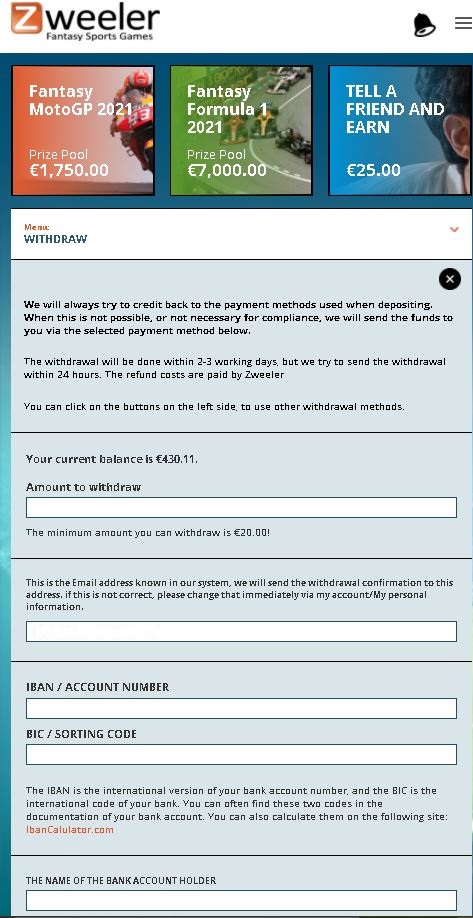
10 Rankings and results, where can I find them quickly and how does it work exactly?
Click on “Results” on top of every page. On this page you can find all the results and team details of the games you have played in. On the left side you can switch between tabs “My live games”, “Live games”, “My finished games” and “Finished games”.
Game Details: Here you can find everything about the game, which has already been discussed above. You can find the prizes, participants, Rules, Groups/Values, FAQ, Extra Information, StartLists, Calendars, Play Schedules, Subleagues, profiles and statistics (Most Popular, Analysis Tool, Points Sportsmen and the Dropouts) here.
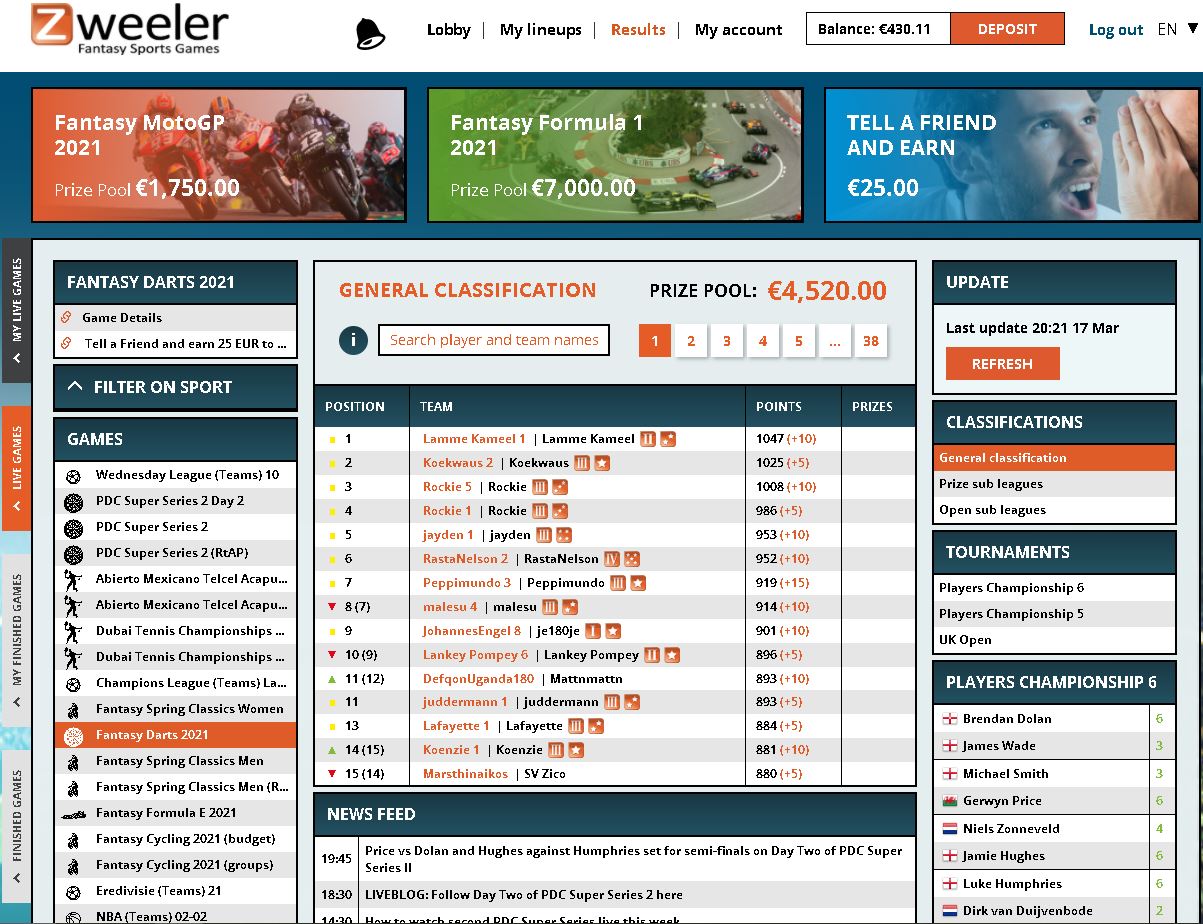
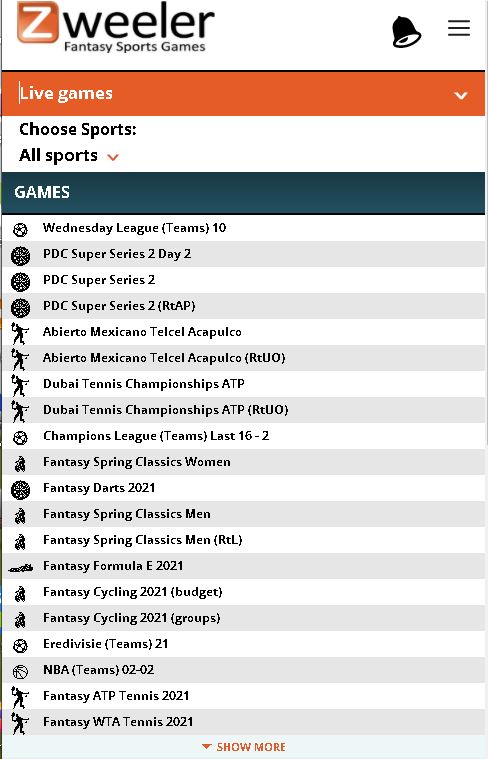
The results of your teams, are shown immediately below the top 15 and when in the top 15, they are highlighted in green.
Desktop and mobile: When you click on the dots between brackets, you can see in the right column which riders that team had chosen in results. The riders are then highlighted in green.
It also works the other way around, if you click on the dots behind the name of an athlete, you’ll see which teams has this rider!
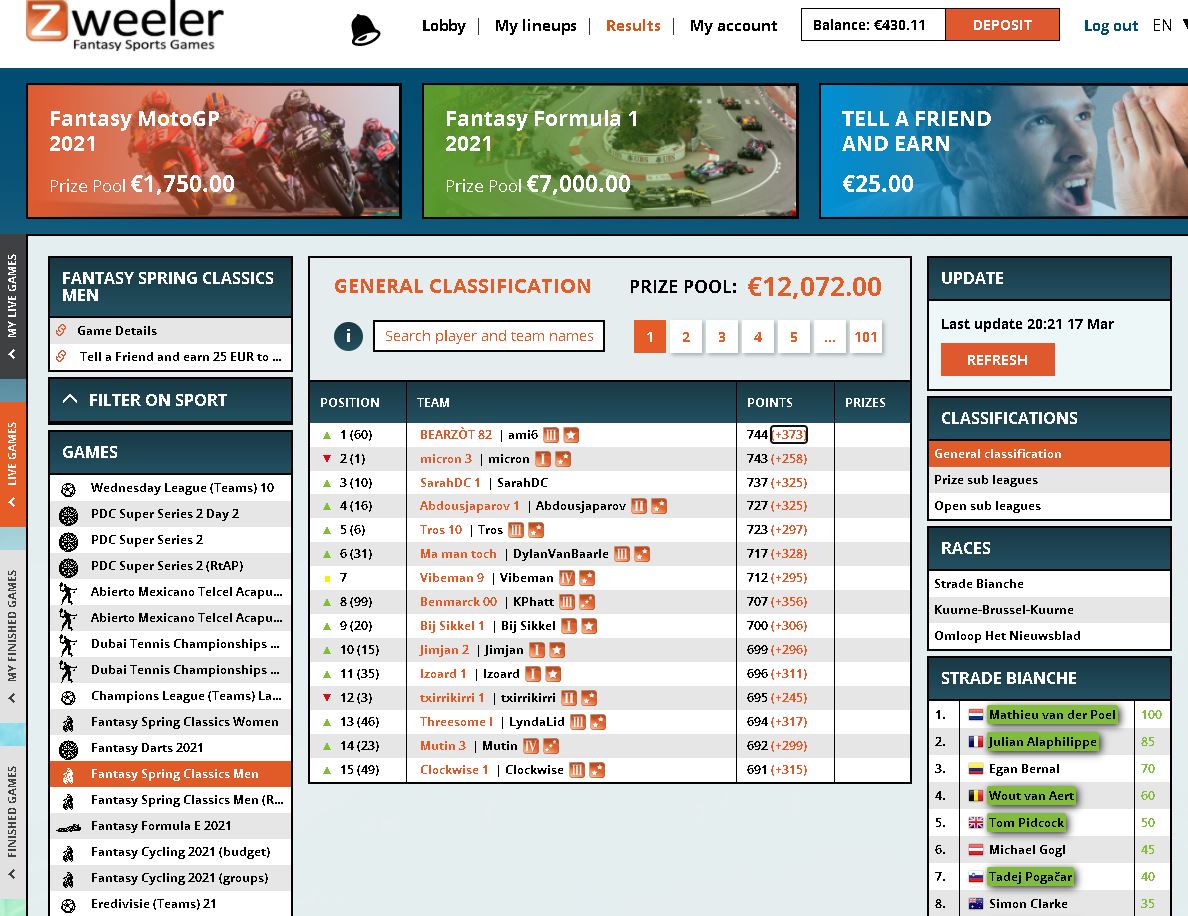
Desktop and mobile: If you click on the name of a team in the standings, you will be taken to the team details. There you can see all the details per team and if you click on Head to head then you can compare your teams with others.
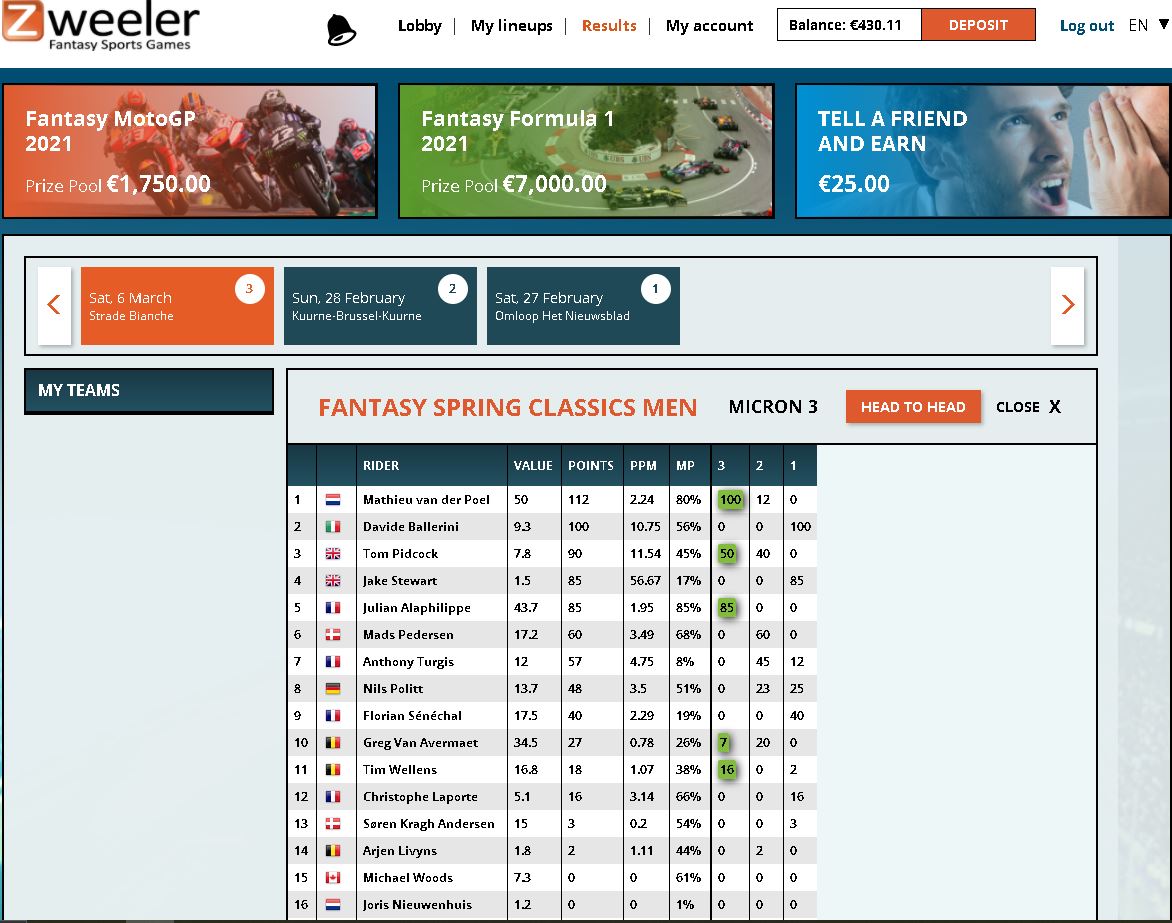
Desktop and mobile: In Head to Head you can select your teams, or you can choose the teams from a subleague or a certain standing. Below you can see an example of what that looks like!
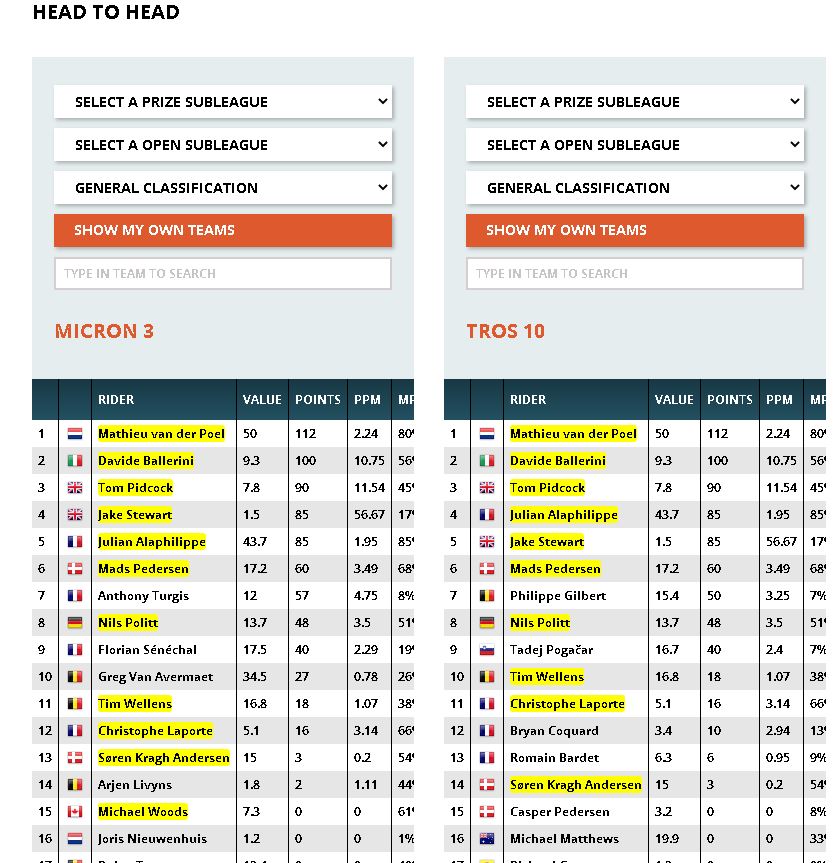
11 Analysis tool (desktop and mobile) in Game Details
When a game has started, you can use the Analysis tool to quickly assess the competition. Below is an example that makes everything clear.